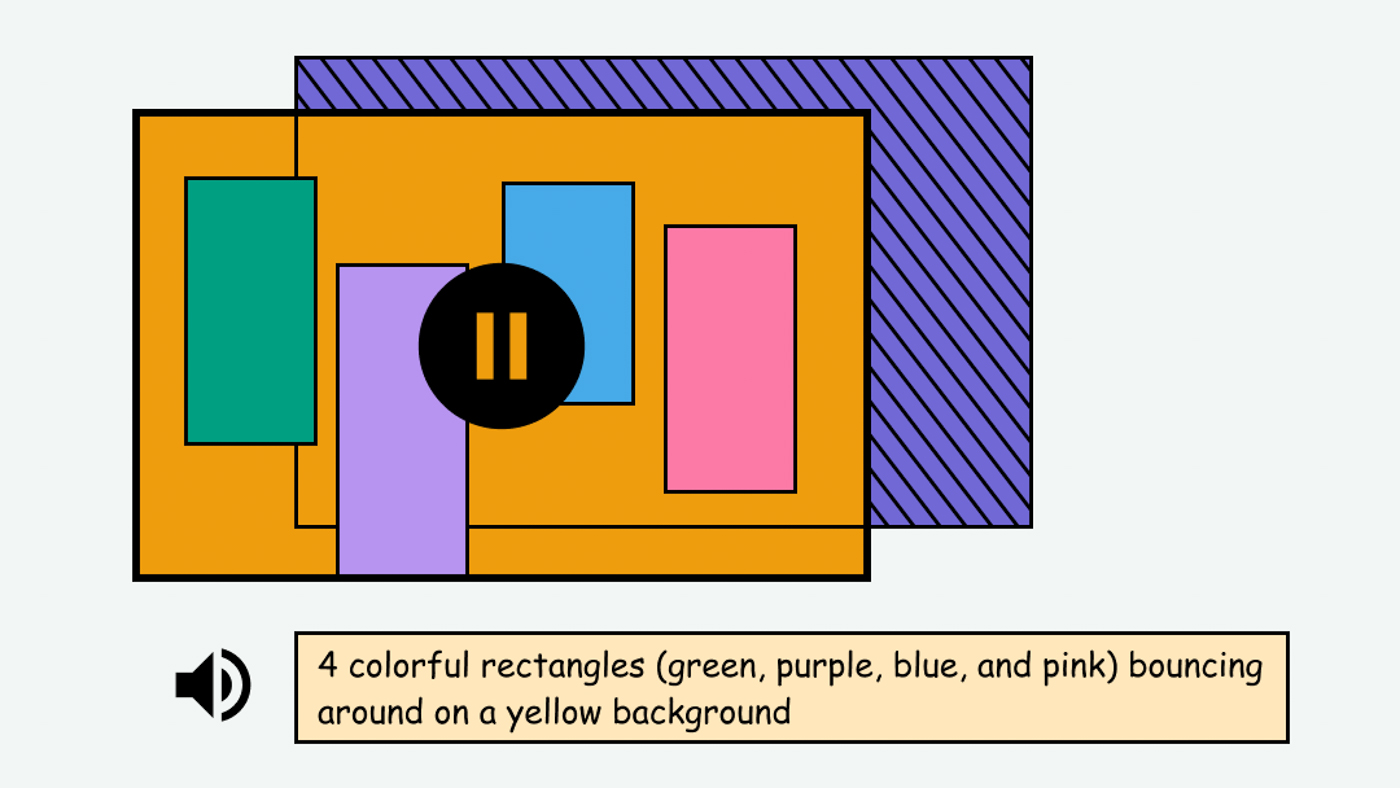
This page is in progress -
Why This is Important
Audio descriptions are needed to describe the visual content in a video to Blind and visually impaired people in an audio format.
Blind and visually impaired people use screen readers to interact with websites and apps. A screen reader is a type of assistive tech that converts things on screen to audio and/or braille. It's important that things are understandable and interactive to screen readers.
Keyboard accessibility is essential for people who do not use a computer mouse (which might be because they have unpredictable or very specific movement due to a motor disability). Many Blind and visually impaired people also use keyboard interactions in order to use their screen reader.
Error support is accessible to people with a diversity of disabilities. A cognitive disability might affect how a person perceives and understands things. A physical disability might lead to unpredictable movement. Other factors such as environment, stress, and multi-tasking may also lead to errors.
In order to be accessible, gestures and interactions must account for people with physical and motor disabilities, who might have unpredictable or very specific movement.
An audio description is a narration of what is happening on screen - including physical actions, facial expressions, costumes, settings, and scene changes (see Netflix on audio descriptions).
On some streaming sites such as Netflix or Hulu, this is a setting that can be turned on or off. For other movie and video productions, a separate video can be made to include the audio descriptions (such as the Mika Rottenberg: Easypieces exhibit at the MCA).
This references WCAG criteria 1.2.3 Audio Description or Media Alternative (Prerecorded) (Level A), 1.2.5 Audio Description (Prerecorded) (Level AA), and Extended Audio Description (Prerecorded) (Level AAA).
Level AAA compliance is considered more difficult to meet because it requires more resources to fulfill. It also might encompass conflicting access needs (meaning what is accessible to some might be inaccessible to others). Use your best judgment of your target audience and your team's capabilities to determine if this is a pragmatic goal to reach.
How to Implement This
If you are new to audio descriptions, I recommend watching a video to help understand how they work. Here are some examples:
- Netflix titles with audio descriptions (requires Netflix subscription)
- Hulu titles with audio descriptions (requires Hulu subscription)
- Video of Cosmic Generator (select the 2nd video that says “Featuring visual description)
- Vote for Access trailer by Rooted in Rights
Rebirth Garments took a particularly unique approach in incorporating audio descriptions into their 2018 Radical Visibility fashion show by incorporating the visuals of the models’ physical appearance and outfit into the songs, which had custom lyrics describing their look.
Here are some tutorials and articles that explain how to create an audio description:
- Wistia: How to Create Audio Descriptions
- W3C: Audio Description of Visual Information
- Digital.gov: 508 Accessible Videos – How to Make Audio Descriptions
- Perkins: How to Create Audio Description for YouTube with YouDescribe
Based on the different tutorials, here is a generally accepted step-by-step guide to creating the description:
- Watch the video and take notes
- Decide what type of audio description to create (inline or extended)*
- Create a script
- Record yourself using the script
- Edit the audio track into the video
*Inline audio descriptions don’t require any additional editing of the original video’s timing. They can play when there is a pause in the dialog or when there’s a transition scene.
*Extended audio descriptions require pauses in the original video. This may be because there are no pauses in the video long enough to insert them, or because the descriptions themselves are very lengthy.
Both inline and extended can be used in the same video if needed.
How to Test This
If there is video content, check for the presence of audio descriptions. This may be a feature that needs to be turned on in the video settings.
Credits
Contribute and Give Feedback
If you would like to provide feedback or contribute content on this resource, please fill out the form below.